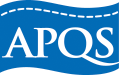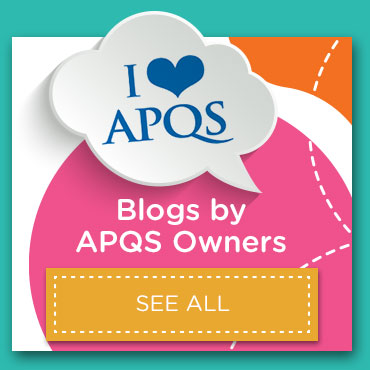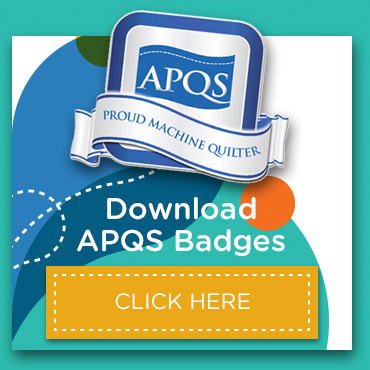Service tip: Built-in circuit breaker protection
 Have you ever walked into a room, flipped the light switch and have the room plunged into immediate darkness? Your first instinct would be to try a different light bulb in the fixture. But if that didn’t work, what would you check next? That’s right – the circuit breaker!
Have you ever walked into a room, flipped the light switch and have the room plunged into immediate darkness? Your first instinct would be to try a different light bulb in the fixture. But if that didn’t work, what would you check next? That’s right – the circuit breaker!
Your APQS machine is designed with built-in circuit protection, too. Sometimes things happen that put extra stress on the motor or circuitry. A needle could jam or break in the hook assembly after hitting a particularly bulky seam, for example. If the machine’s circuitry senses an overload, then the machine’s fuse may blow to protect it. Quilters call our service department and comment that their machine is “dead” and won’t turn on!
Step 1: Remove the blockage.
First, remove the blockage that caused the disruption. Remove the broken or jammed needle and rotate the fly wheel by hand to ensure that the mechanism is now free and clear to turn. (Turn the wheel clockwise.)
Step 2: Locate power cord entrance.
Next, locate the spot where the power plug enters your machine. Remove the plug, and you’ll see a picture of a tiny fuse outline engraved onto the dark plastic housing. The machine’s active fuse (though now blown) is located there! And in their infinite wisdom, APQS engineers also added a spare fuse in the same location.
Step 3: Pry out small drawer.
Use a screwdriver to pry the small drawer out of the plastic housing. The exposed fuse is the active fuse. If it appears dark and the solid line inside is broken, the fuse is blown.
Step 4: Locate little “drawer.”
Locate the little “drawer” in the active fuse holder (it functions like an old-time matchbox). Slide the drawer open and you’ll discover the spare fuse inside.
Step 5: Replace the blown fuse.
Replace the blown fuse with the fresh fuse and reinsert the fuse holder into the machine. Reconnect the power cord and you should be back in business!
(If you live in Canada, your machine has a second fuse under the top cover.)
Contact the APQS Service & Support team anytime for help!