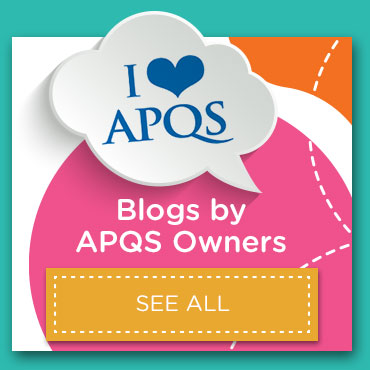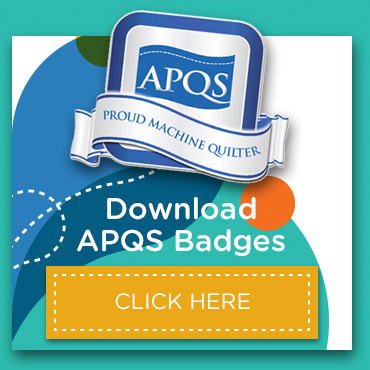Quilt Path 101: “Save Panto” and “Sew in Zones” features
Hello, fellow Quilt Path users! In this blog post, we’re diving back into the world of Quilt Path, focusing on unraveling the intricacies of saving design setups within the Power Panto mode. We’ll explore two distinct saving methods and their practical applications. So, grab your quilting gear, and let’s embark on this enlightening journey into the realm of efficient quilting practices.
Sew in Zones

In our article, Quilt Path 101: Attaching, starting and using pantograph on your Quilt Path, we discussed how to set up a panto and then send the quilt to the Quilting Interface by taping Sew in Zones
When you tap “Sew in Zones”, you will be asked if you want to save the “Zone File.” This is an important question that you want to answer “yes” to. Why? Picture this: you’re deeply engrossed in your quilting project when an unexpected interruption disrupts your flow. Fear not, for Quilt Path has your back with its “Resume Sewing Session” feature. By getting in the habit of saving the zone file every time you “Sew in Zones,” you create a safety net against unforeseen pauses. Simply saving the zone file ensures seamless continuity in your quilting journey, empowering you to pick up right where you left off whenever the need arises.

The Zone File contains the entire quilt and how Quilt Path is dividing it up so it can fit into your quiltable space. This will get you around both planned and unplanned stops. If it is late in your day and you only have time to sew the first zone, no problem. Just sew the zone, complete the alignment marks for the next zone and then you can shut down your system. The next time you are ready to quilt, you can go back into pantograph, choose the green “Resume Sewing Session” button, choose the quilt you are working on, and it will bring you into Zone Manager. Choose the zone you want to start quilting on and you are back to quilting!

Save Panto
Are you someone who wishes that you could sew a pattern at a set density every time you use that pattern? Then Save Panto on the bottom left of Power Panto is your dream come true.

Set up the pattern for the quilt you are working on, tap “Save Panto” and name your Power Panto file. The next time you want to quilt that design at that density, simply tap “Read Panto” and choose the file you saved.
You can change the quilt height and quilt width so that it will work on your current quilt, but the density you have set up will remain the same. It will simply adjust the number of rows and patterns needed to quilt the new quilt at the density you set with any modifications like flips, staggers or row spacing remaining the way you like it.
If you are running a business, this is a quick and easy way to be able to show customers a quilt sample and say, “This is the density I suggest for this pattern on your quilt.”

While saving the Zone File is available on all four Panto Modes, Save Panto and Read Panto are exclusive to Power Panto Mode. It’s just another feature that helps make Power Panto the preferred mode for many Quilt Path users.

Now that we know how to set up a quilt in Power Panto and how to save the Zone File and quilt setup, we are ready to continue our Quilt Path Power Panto adventure by learning about Zone Manager and how to control what is quilting on our quilt. We’ll discuss managing zones in the next blog post about Quilt Path.
Until next time, happy quilting!