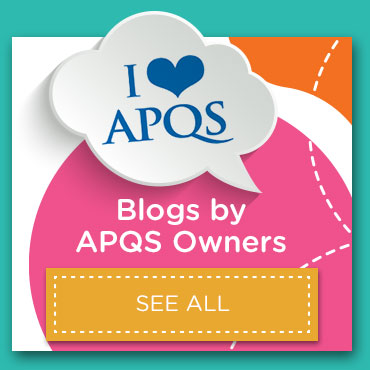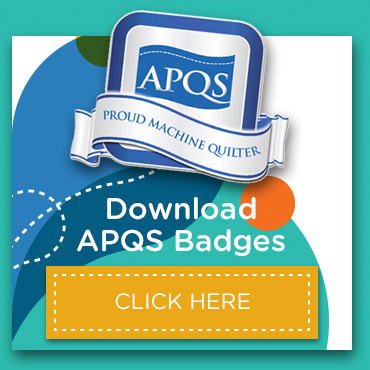Mastering zone management in Quilt Path
Before we dive into the magical world of managing quilt zones, let’s first talk about what we mean by zones.
Picture this: you’ve set up your pantograph or quilt, and you’re staring at the entire glorious length of it. But here’s the catch—your longarm machine can only sew the portion of the quilt that fits between the rollers at any given time. That portion, my friends, is what we call a zone. Whether it’s a single row of a pantograph or multiple rows, a zone is the quiltable space that fits between the rollers. And when you’re working with block designs that are bigger than your quiltable space, don’t worry! The machine can slice that block up and quilt it in multiple passes. Plus, you’ve got the power to control how Quilt Path manages these zones.

Fear not the Zone Manager button!
Once you are in the Quilting Interface screen, whether you began in Pantograph or QuiltCAD, you’ll notice the Zone Manager button in the bottom right of the screen. It might look like it’s been wrapped in caution tape, and when you click on it, a warning message pops up. This might make you feel like you’re about to do something terribly wrong… but relax!

This message is just a friendly reminder. If you’ve spent an hour adding points to an eClipse region, clicking this button means you’ll need to head back into eClipse and recut the design. But don’t fret—if you haven’t moved the fabric, those points you painstakingly added will still be there when you reopen eClipse, and you can recut the regions with a simple “okay.” This feature is here to help you control how things will unfold—so don’t be afraid to use it!
Taking control: What can you manage in zones?

The Manage Zones feature is like your personal quilting toolkit, letting you control a whole range of elements:
- How zones are cut: The zones are cut by Quilt Path using the Zone Scale % height. Changing the percentage changes what will fit in your zone. Be cautious—don’t use 100% height if your quilt will build up on your take-up roller. Doing so could prevent you from having room to quilt the zones at the bottom of the quilt.
- Which zone you are quilting: Need to change zones? No problem! This is especially helpful when you’re using the Resume Sewing Session after stopping a quilt partway through a job.
- Safe area usage: You decide what percentage of the safe area you want the system to use. You can adjust the Zone % Scale height from 50-100%. Since APQS machines have long rollers, you can use 100% of the width, and Quilt Path won’t allow you to change that percentage.
- Placement method: You get to choose the placement method that works best for you—Center, Four Points, or even have zones start on the top left or alternate left/right.
- How quilting happens in the zone:
- Uniform: Stitching always goes from left to right on every row inside the zone.
- Back and Forth: Odd rows stitch left to right, with a jump stitch to the next row. Even rows stitch right to left. This is perfect when quilting inside borders to avoid misalignments on wavy seams.
- Continuous: Odd rows stitch left to right. Quilt Path then stitches down the side of the zone without a break to the next row and stitches it right to left. This is the fastest way to complete an edge-to-edge quilt.
- Rezone: If you find that your zone with three rows suddenly doesn’t fit in your quiltable space, you can rezone partway down a quilt. Rezoning is so important; it deserves a blog post of its own!
Managing zones might seem intimidating at first, but with a little practice, you’ll be able to quilt like a pro, ensuring every part of your quilt is beautifully and seamlessly stitched. So go ahead—click that Zone Manager button and take control of your quilting experience!