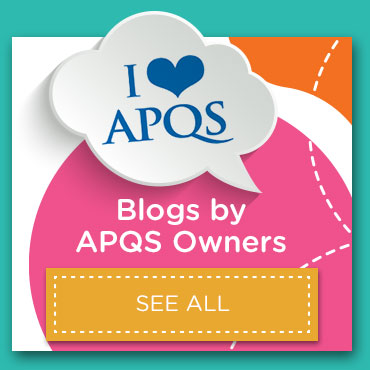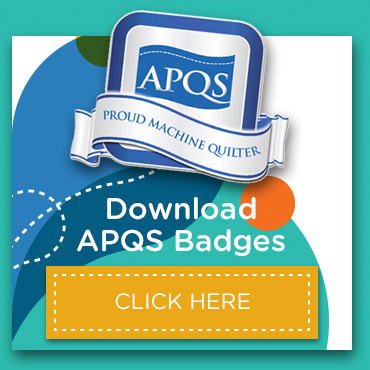Learn to use Quilt Path’s Basic Mode with wide single-repeat patterns
In this guide, we’ll explore how to use Basic Mode to quilt patterns designed for a single repeat across the entire width of the quilt. These types of designs often require specific settings to achieve the intended density and appearance. When you purchase a pattern like this, the design house typically specifies the width needed for the pattern to quilt as intended. While you don’t have to quilt the full width, it’s important to set the design to the recommended width to maintain the right density.
Basic Mode in Quilt Path allows you to set up designs wider than your quilt width, which is particularly useful for these full-width single-repeat patterns.
If you don’t have a pattern like this on hand, I’ve created a design called Flourish for this tutorial. Flourish is intended to be set 100 inches wide, with a height of 10 inches, ensuring it fits on any APQS longarm with Quilt Path. Follow the link below to download Flourish, then proceed through the steps to set up the quilt using Pantograph – Basic Mode.
Download the free flourish design here.
Let’s get started!
Step-by-step guide
Set the Safe Area
- Start by setting your Safe Area to more than 100 inches wide. This allows the pattern setup, even if the safe area extends beyond your quilt top width.
- We’ll adjust the quilt top width to the actual quilt size in a later step.
Activate Equal-Center and unlock Aspect Ratio
- Switch to the Equal-Center option by selecting the middle “3-heart” button. This setting allows the design to be centered evenly within the quilt area.
- With the Size button chosen, locate the aspect ratio lock icon. Unlock the lock to enable separate adjustments for width and height.
Set pattern and quilt dimensions
- Total Width: Set the Total Width to 100 inches.
- Total Height: Set the Total Height to match your quilt’s height. If the quilt height is not divisible by 10, round up to the next nearest height divisible by 10. This allows you to use the clipping feature to trim excess pattern at the quilt’s bottom later.
- Pattern Width and Height: Set the Pattern Width to 100 inches and Pattern Height to 10 inches.
Your design should now fill the entire quilt space.
Adjust Total Width to match quilt top width
- Change the Total Width setting to the actual width of your quilt top (e.g., 70 inches).
- You may see the design overlapping the quilt area with pink lines extending beyond the blue boundaries. This overlap indicates where the pattern will need to be clipped.

Use Vertical Clipping to remove excess design
- Select the Vertical Clipping button, which is the bottom button in the Fit column (displaying two stars side-by-side).

- Tap the Vertical Clipping button twice:
- The first tap removes all partial sections, both blue and pink, making the design area appear blank momentarily. This is expected, as Quilt Path defaults to deleting all partials on the first tap.
- The second tap removes only the pink (excess) sections. Make sure the blue light is on the far left to confirm this setting; only the pink portions should disappear.
If you don’t see pink areas, they won’t quilt. Once these are cleared, you’re ready to proceed to Sew in Zones.
Final Step
With your pattern now filling the entire quilt space correctly, you can move on to sewing in zones, completing the project with consistent, custom-adjusted quilting.
By following these steps, you’ve learned how to effectively use Basic Mode to adjust and clip a single-repeat pattern to fit your quilt’s dimensions. This setup allows you to customize designs without compromising density or purchasing additional versions, making it a powerful technique for achieving the look you want on your APQS Longarm with Quilt Path.